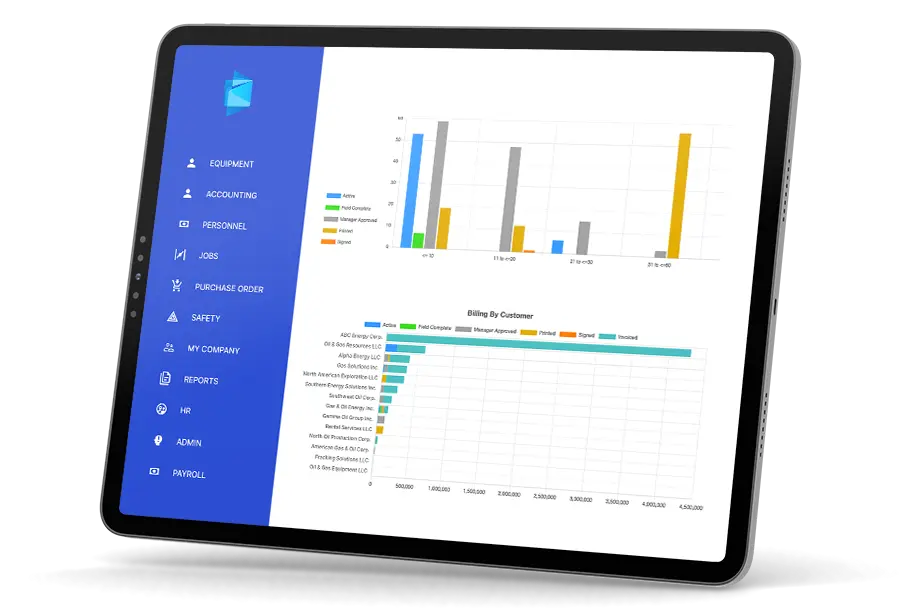Company Policy Creation with Job Board ERP and AI Assistance
Maintaining up-to-date and comprehensive company policies is crucial for ensuring compliance, fostering a positive work environment, and protecting the organization's interests.
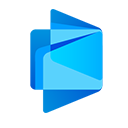 Job Board Admin
Job Board Admin
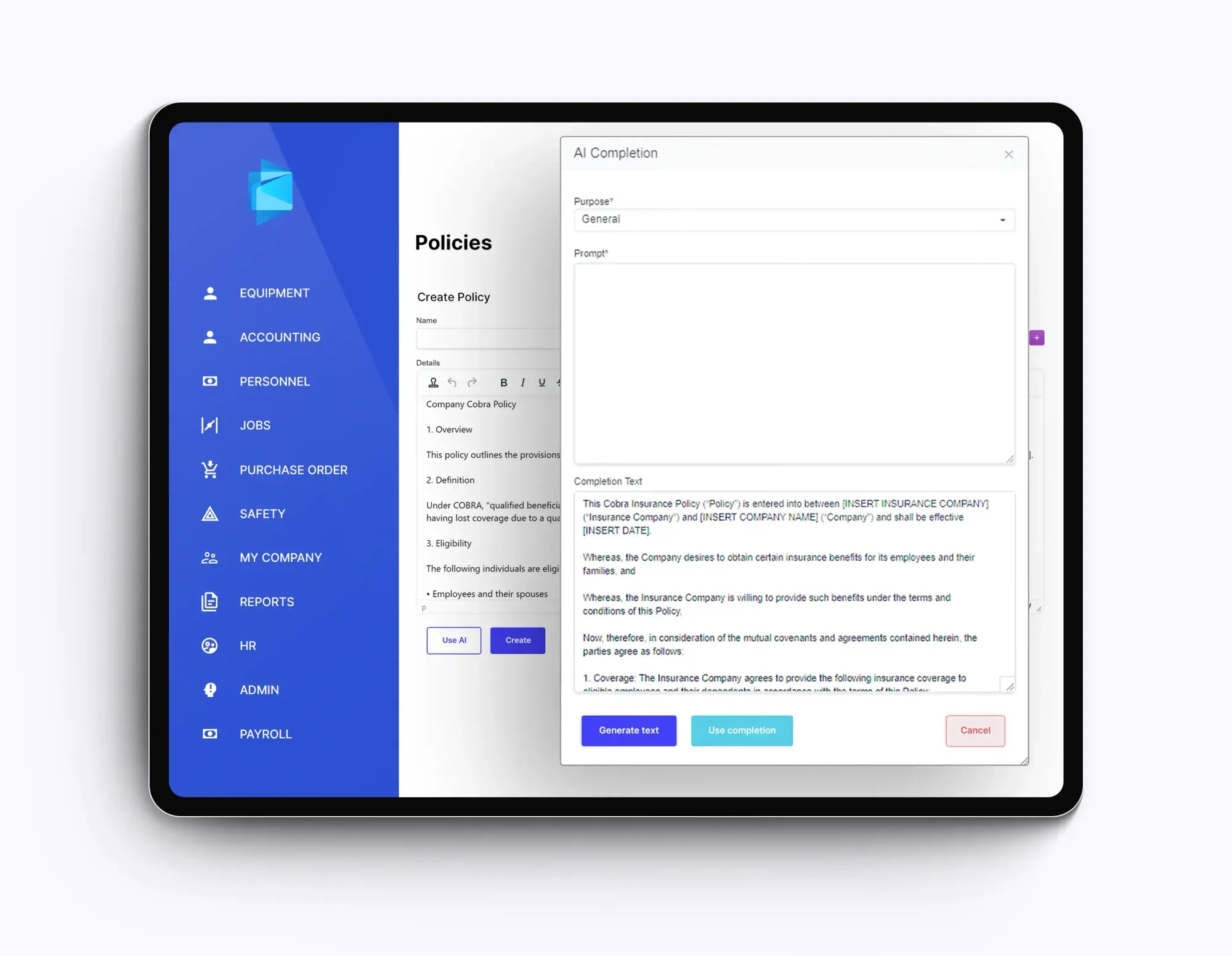
Job Board ERP simplifies the policy creation process by integrating AI capabilities, empowering users to craft tailored policies with ease.
To create a new company policy using Job Board ERP, follow these steps:
- Navigate to the Policy Management Section: Begin by accessing the Job Board ERP and locating the "HR" tab on the sidebar. Select "Company Policies" from the dropdown menu.
- Review Existing Policies: Upon reaching the Company Policies section, you'll be presented with a table listing all current policies. Each policy entry includes its name, ID, and type. You can edit or delete existing policies using the corresponding buttons. Additionally, a search bar enables you to locate specific policies quickly.
- Export Policy List: Job Board ERP provides the option to export the entire policy list as a CSV file for easy sharing or further analysis. Click the "Export Policy List" button to generate the CSV file.
- Create a New Policy: To create a new company policy, click the "Add New Policy" button. A new policy creation form will appear.
- Policy Name: Enter a clear and concise name for the new policy. This name should accurately reflect the policy's purpose and scope.
- Policy Type: Select the appropriate type for the policy from the available options. Alternatively, if the desired type doesn't exist, click the "Create New Type" button to add a new policy type.
- Policy Content: Utilize the provided editor to craft the policy's content. Clearly outline the policy's objectives, guidelines, and procedures. Ensure the language is straightforward, professional, and easy to understand.
Leveraging AI Assistance for Policy Tailoring
Job Board ERP empowers users to harness the power of AI to create company policies tailored to their specific needs and circumstances. Follow these steps to utilize AI assistance:
- Choose the Policy Purpose: Select the primary purpose of the policy from the provided options. This helps the AI focus on relevant information and language.
- Provide a Prompt: Compose a concise prompt that clearly describes the specific policy requirements or situation. This prompt serves as the foundation for the AI-generated policy content.
- Confirm AI Assistance: Click the "Use Completion" button to instruct the AI to generate policy content based on the selected purpose and provided prompt. The AI will analyze the information and generate a tailored policy draft.
- Review and Refine: Carefully review the AI-generated policy draft. Make any necessary edits, additions, or refinements to ensure the policy aligns perfectly with your company's specific requirements.
Crafting Effective Prompts for Document Creation
Effective prompting is crucial for generating high-quality documents. To craft compelling prompts, consider the following guidelines:
Specificity: Provide specific details and instructions to guide the document's direction and content. For instance, instead of asking for a "general company policy," specify the policy's purpose, such as "a policy on employee conduct."
Purpose: Clearly define the document's purpose and intended audience. This helps the document focus on the relevant information and tailor its language appropriately.
Style and Tone: Specify the desired style and tone for the document, such as formal, informal, persuasive, or informative. This ensures the document aligns with the desired communication style.
Length and Structure: Indicate the desired length and structure of the document, such as a short paragraph, a detailed report, or a structured policy document. This provides a framework for the document's organization.
By following these steps and utilizing Job Board ERP's AI capabilities, you can streamline the company policy creation process, ensuring your organization maintains up-to-date and effective policies that support compliance, workplace harmony, and overall business success.